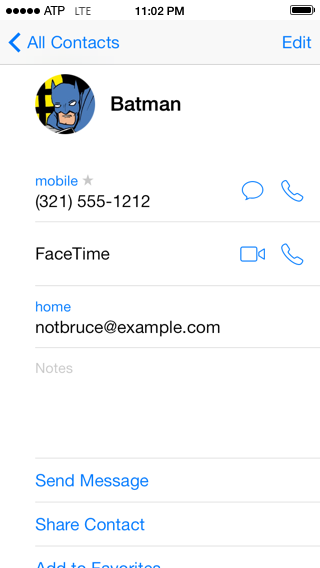Do Not Disturb, or "How to Use Your iPhone as an Alarm Clock and Remain Sane"
This is one of those things that us nerdy types already know about; but three times recently, I’ve explained it to normal human beings (you know, the ones whose actual lives get in the way of exploring every menu on their phones). They either didn’t know that “Do Not Disturb” existed, or weren’t sure it would work for them.
Spoiler: it will probably work very nicely.
- The Goal: Use your iPhone as your alarm clock, at home or abroad.
- The Annoyance: 3am dings and bright-as-the-sun screens when someone tags you in an adorable cat photo.
- The Worry: If you could turn off that stuff, what if someone really needed to call you?
Enter “Do Not Disturb”, which is a not-that-new iOS feature that most likely does just what you want.
No noises, no midnight home screen lights — but your alarm will still work.
Where does Do Not Disturb live?
On iOS 7, it’s right there in the Settings menu:
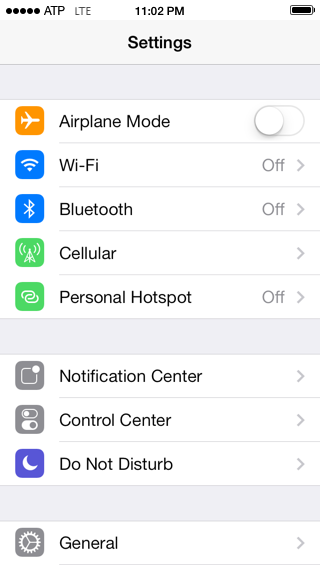
On iOS 6, it’s hiding under the Notifications menu.1
On iOS 5, it’s worth mentioning that your carrier probably offers an iPhone 4 as a free upgrade.
Manual vs. Scheduled
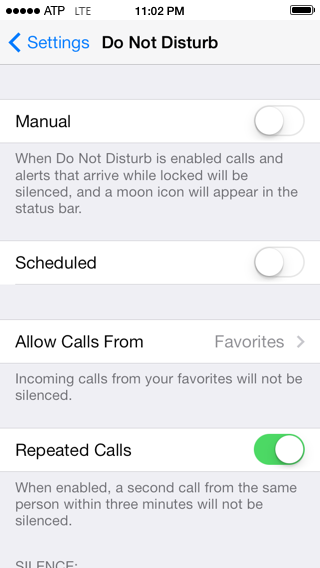
“Manual” is for when you’re heading into a meeting, etc. and don’t want your phone vibrating, ringing, lighting up, etc. unless it’s actually urgent. Turn it off when you’re done.
“Scheduled” is the thing you’ll set once and never think of again. Click that to turn it on.
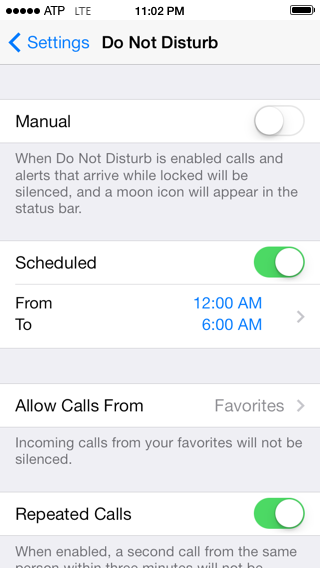
Here I have my phone set to shut up between midnight and 6am.
Want to change that? Click the times and do so.
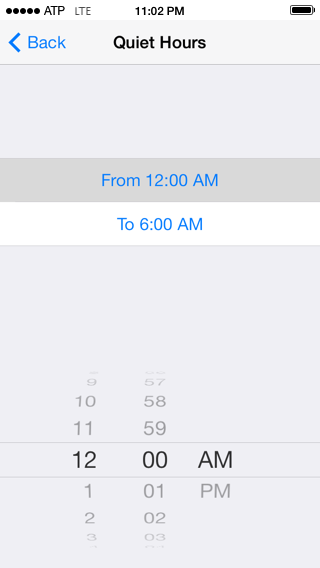
I recommend leaving “Repeated Calls” on - if anyone calls you repeatedly, assume it’s urgent and let it through.
Also handy: silence “Only when iPhone is locked”. If you’re actually up and using your phone, go ahead and ring.
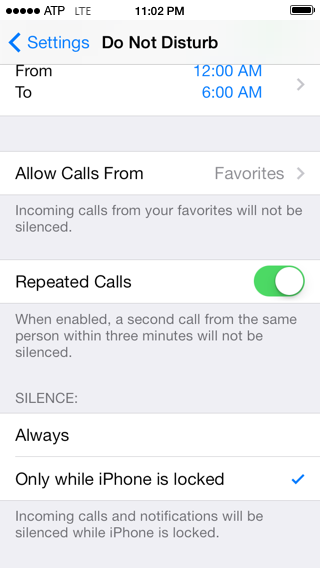
Those calls you always want to receive
No matter the time of day, or the urgency of the meeting, some calls you always want to take (or at least hear about).
Maybe it’s your kids. Maybe it’s your parents.
Maybe it’s Batman.
Tell “Do Not Disturb” to always allow calls from your “Favorites” list (or another list, just for this purpose)
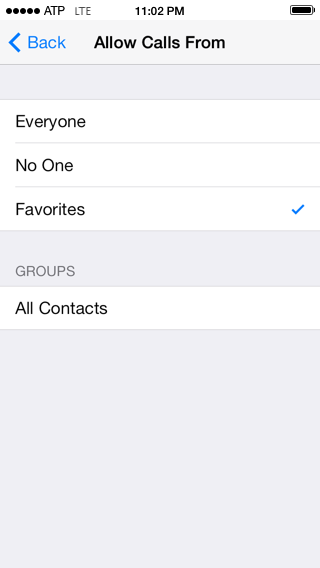
Then open up those contacts and add them to that list:
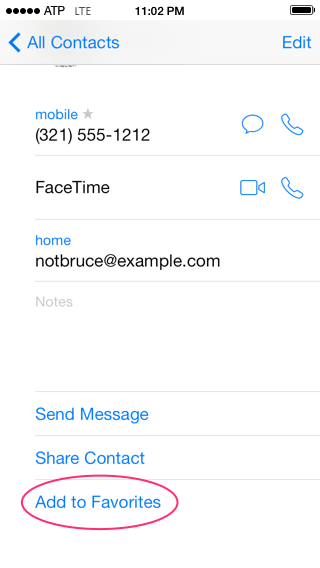
Choose a phone number:
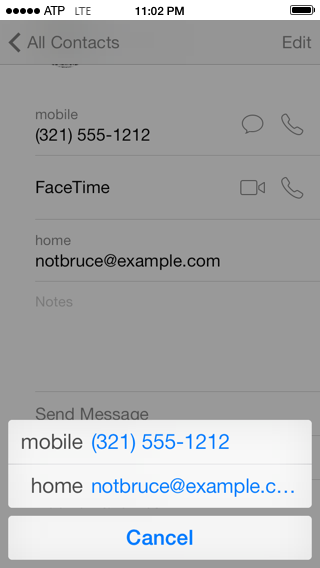
“Voice Call” is the right answer in this case:
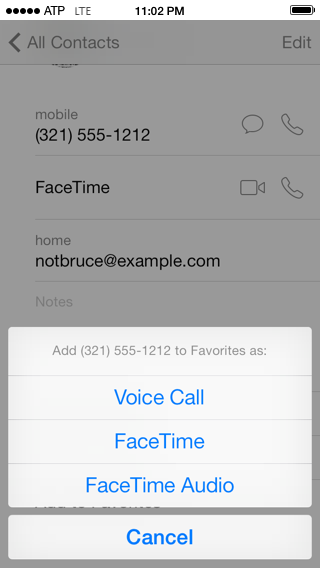
There you go. When Bats wants to call and complain about how hard it is to keep Robins around these days, you’ll be there for him.
But what about the Alarm? Will I still wake up?
Alarms still go through. That’s not someone else disturbing you - that’s you disturbing you, as is your right.
-
Sorry, no iOS 6 screenshots, but they’d be largely the same. If you’re using a 4S or later, upgrade to 7. Seriously. When someone complains about how Apple “broke” iOS and everything’s different, I recommend hearing that as a toddler angry about having to eat Mac and Cheese out of the wrong bowl. A much better bowl, in fact. But, you know, toddlers, what can you do? ↩